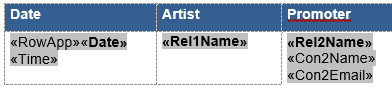Managing word templates for list view
You can work with Word templates on the list level in the various sections, such as planning /shows, contracts or invoices. This enables you to extract information from multiple records into one Word file.
Where do I find the Word templates for list view?
Click on your avatar on the right top corner and select Template settings. Here you will find a panel called Word templates for list view. You can click on any of the sections to manage the Word templates for list view for that chosen section.
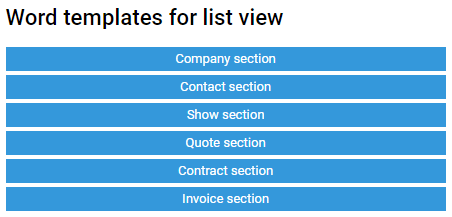
Example template
Below you can download an example template that you can use as a basis in the show section.
How do I edit Word templates for list view?
Almost all merge fields can be used in word templates for list view. You can find a list with the merge fields here.
Please check out below our extensive tutorial "How to create or modify System One templates in Word" for more information on editing templates and merge fields.
Important guidelines
- The repetition of multiple records in the document only works if you are using a table as per the screen shot below.
- Make sure that the mergefields that you use are all in one row.
- You can work with multiple columns in the same row and use multiple merge fields within one cell.
- The row with merge fields starts with «RowApp». This merge field ensures that multiple records will be repeated and this field should always be present and should not be removed.
- Merge fields in the show section typically begin with App. For example the merge field «AppRel2Name».
Because App is present in the field «RowApp» already, you need to remove App from all other merge fields.
To display the promoter company name, the structure of that merge field becomes «Rel2Name» (instead of «AppRel2Name»).