Subscribe to an external Google calendar
By subscribing to external calendars you can view external calendar information in your System One calendar. For example if you subscribe to an artist's private calendar, the System One calendar will show permitted information from that calendar, such as other bookings or holiday time. This helps you to plan around their schedule.
Importantly, updates made in external calendars are refreshed periodically (every 3 hours) reflected in System One!
External calendar items are marked in System One with a calendar icon (see image below). These events cannot be modified within System One.
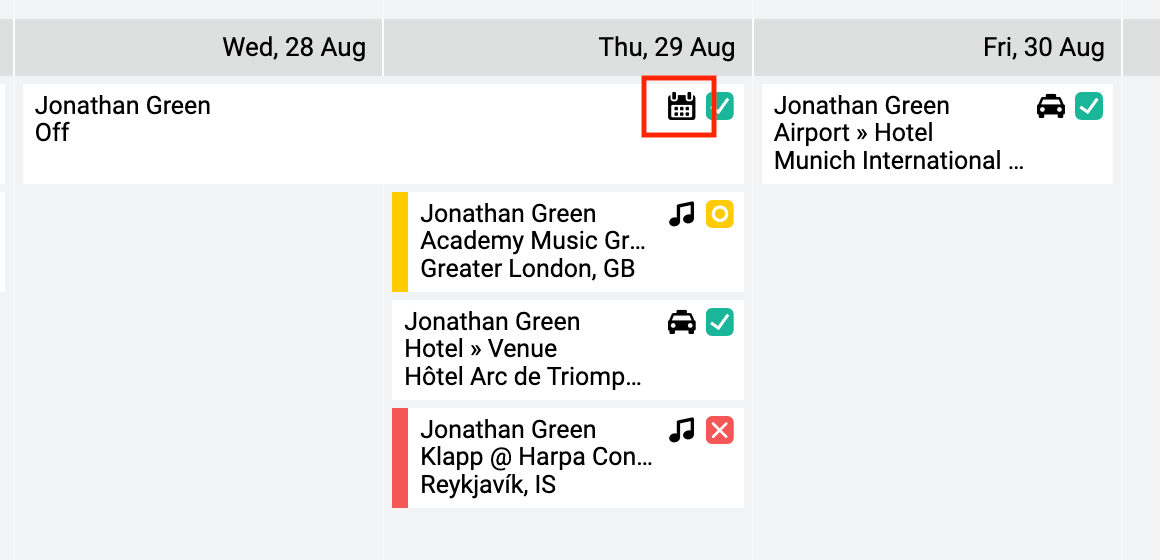
How to subscribe to an external Google Calendar
To subscribe to a Google calendar, you must have a Google Account (i.e. a Gmail account).
Before we get started it helps to understand that there are two main parts to the process of subscribing:
- Link external calendars to your personal Google calendar. This is done in Google.
- Link your personal Google calendar to System One. This is done in System One.
1. How to link external calendars to your Google calendar
To link an external calendar to your Google calendar, that calendar must be shared with you. You will have to request permission from the calendar's owner to add their calendar.
This is a Google process, we suggest you follow Google's guidance - use the section Add using an email address. Once you've successfully added the calendar to your Google calendar, it will appear in the list with "Other calendars" on your Google calendar interface.

2. How to link external calendars to your Google calendar
1
Now go to System One and navigate to Planning, then select New, then select New external calendar.
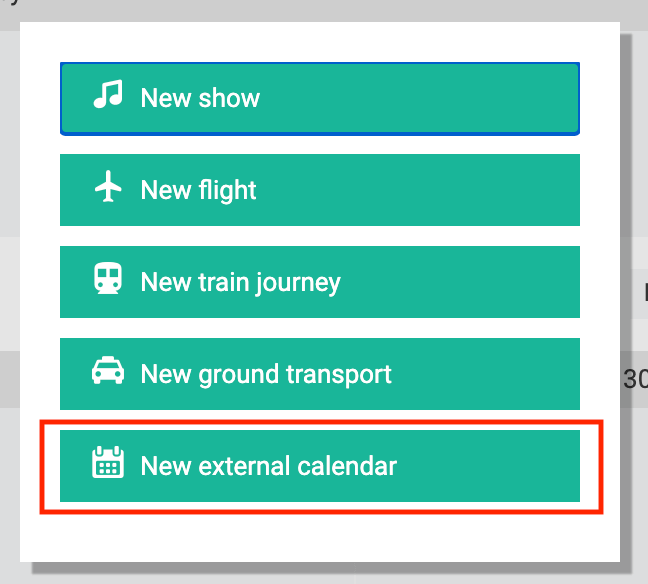
2
Select the Google calendar that you want to add from the drop down menu and select Ok. (Note: if you haven't connected your Google account to your System One account, you'll be requested to do so here - this is required).

3
Choose the artist from the drop down menu to whom you want to link the calendar to and select Save.
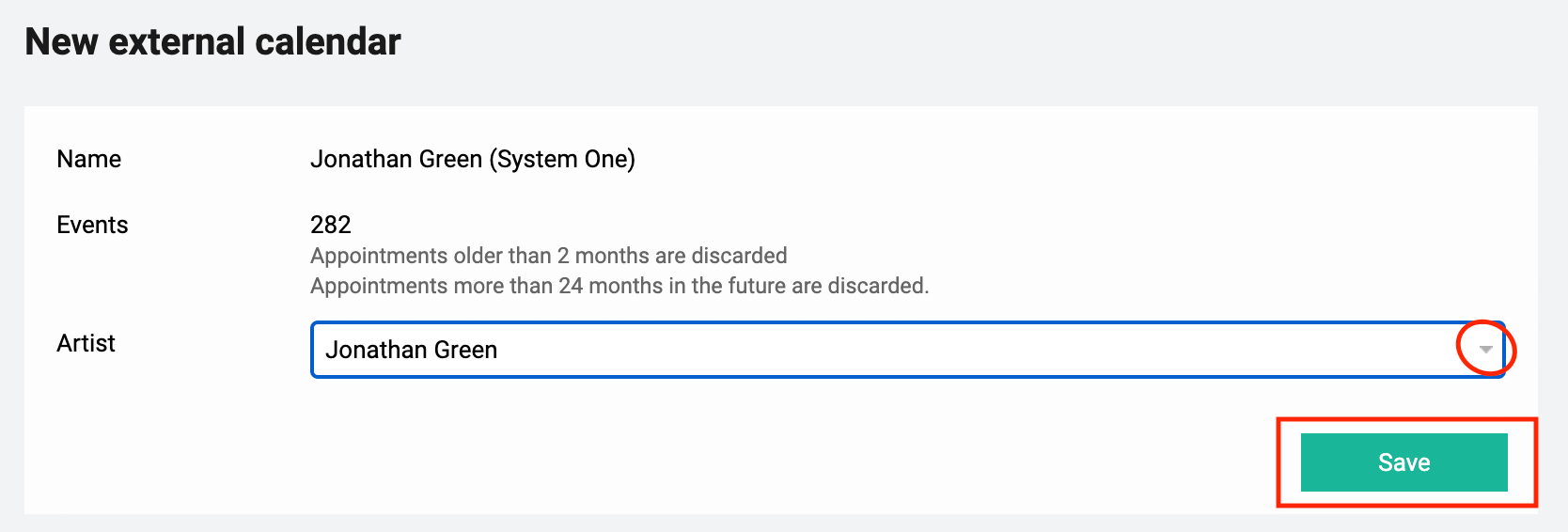
After saving you will see an overview of the imported external events, together with additional diagnostics information.
You can always return to this page to edit or review information on this linked Google calendar.

